| |

|
I am having trouble doing re-colors for horse art. I use Pixlr.com, but I don't care what program you use. Please help! |
|
|
| |

|
Hello! I believe I can help with this! This is how I do it 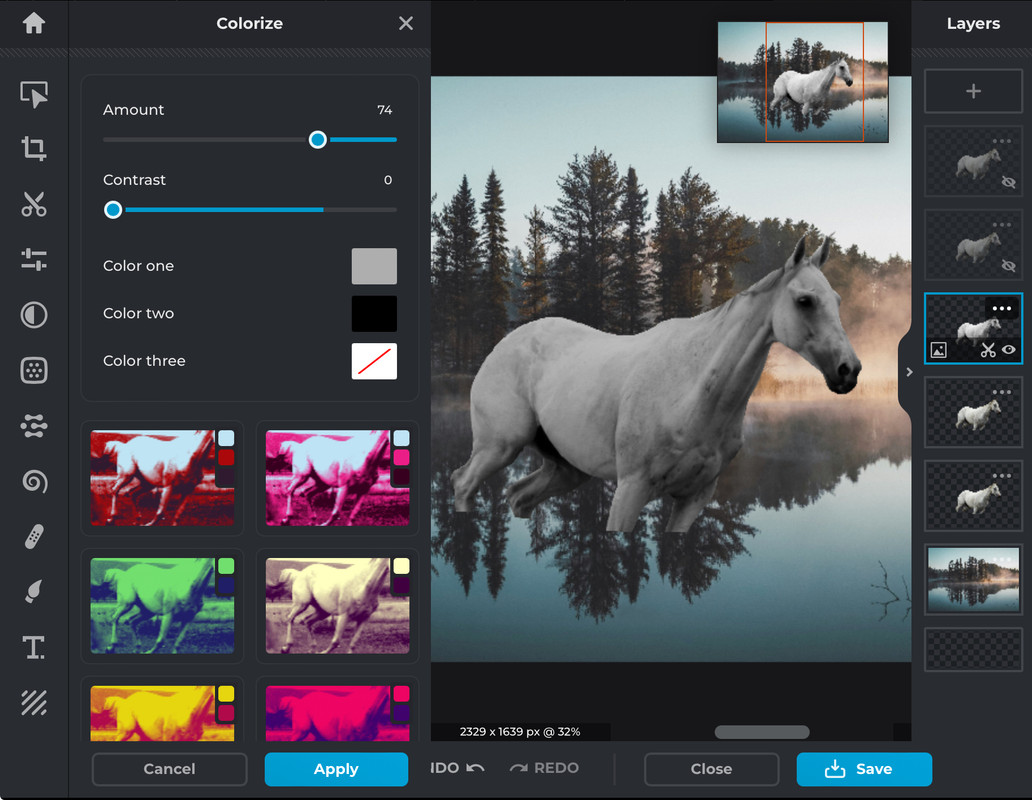 So I tend to double a couple of the horse layers as you can see off to the right, I usually pick around the third horse layer and colour it as a greyscale, I prefer to see everything I am doing so making the top horse layers invisible helps. Then add a plain layer on top of the greyscale horse layer, and jump into Pixlr E, and equip the painting tool 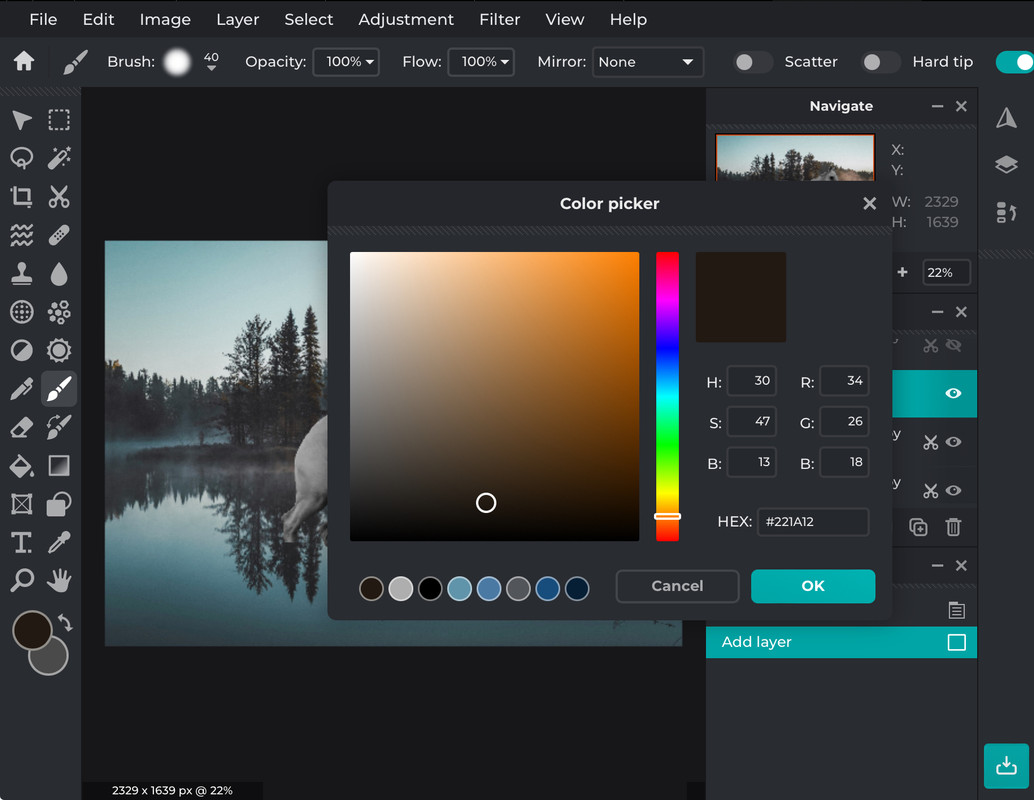 I normally set the brush to about 230-370px and 100% opacity and colour the horse, don't be afraid to be messy 😁 Then I slip back into Pixlr X and lower the opacity to the coloured layer until your happy I then make the horse layer on top of the coloured layer visible, then turn its opacity down, making the horse look a little less fuzzy. 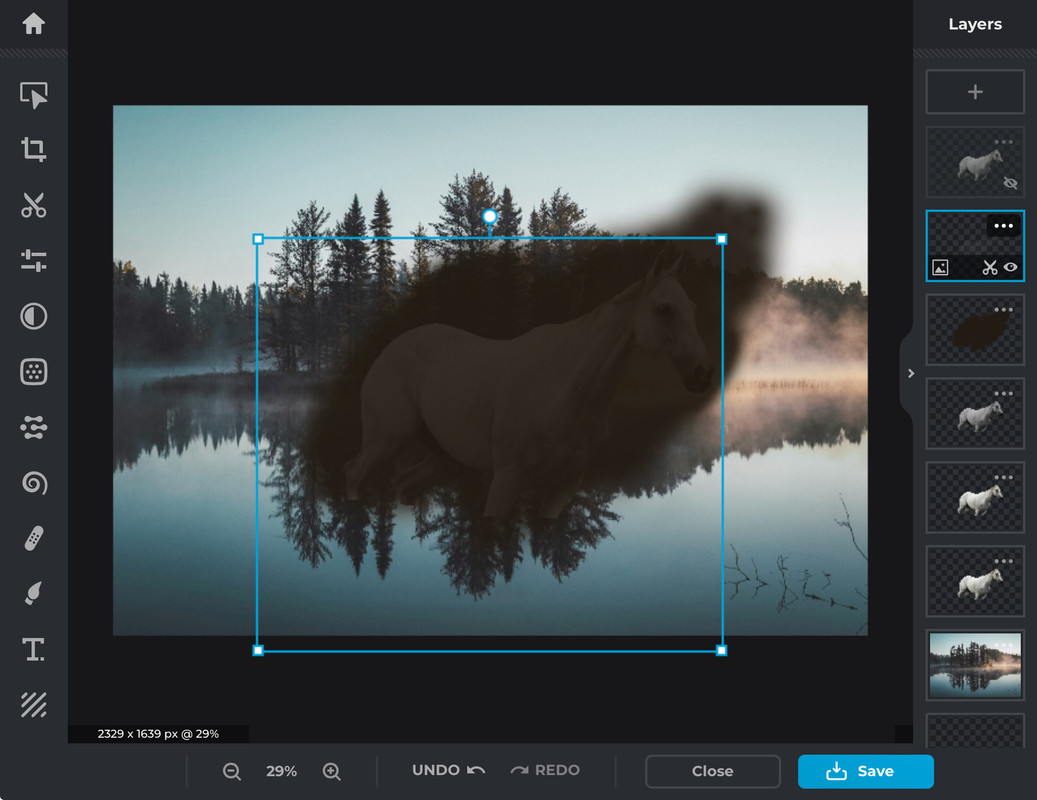 Once you have erased the unneeded colour, make the top horse layer visible, I prefer to use the scissors to make markings, but some times I use the painting brush in Pixlr E, alright, now I remove the top layer with the scissors lasso, then change it to keep instead of remove, still Scissors lasso, and create markings using the scissors 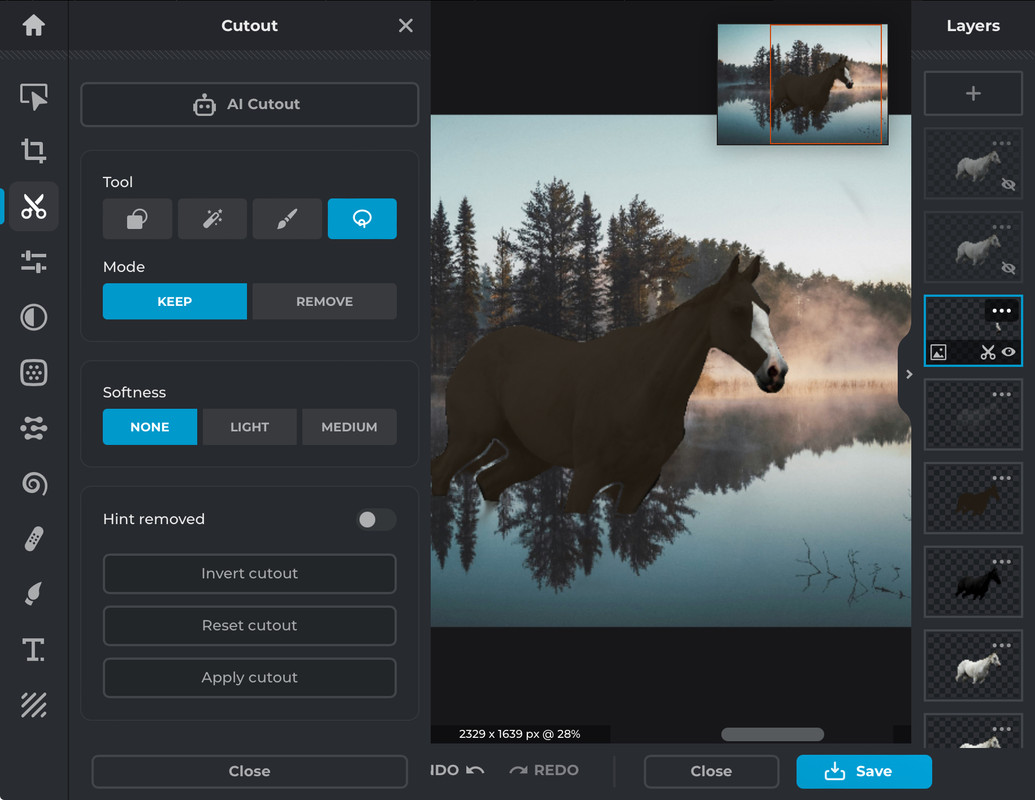 I hope this helps you! |
|  |
|
| |

|
Ponies heaven said:
Hello! I believe I can help with this! This is how I do it 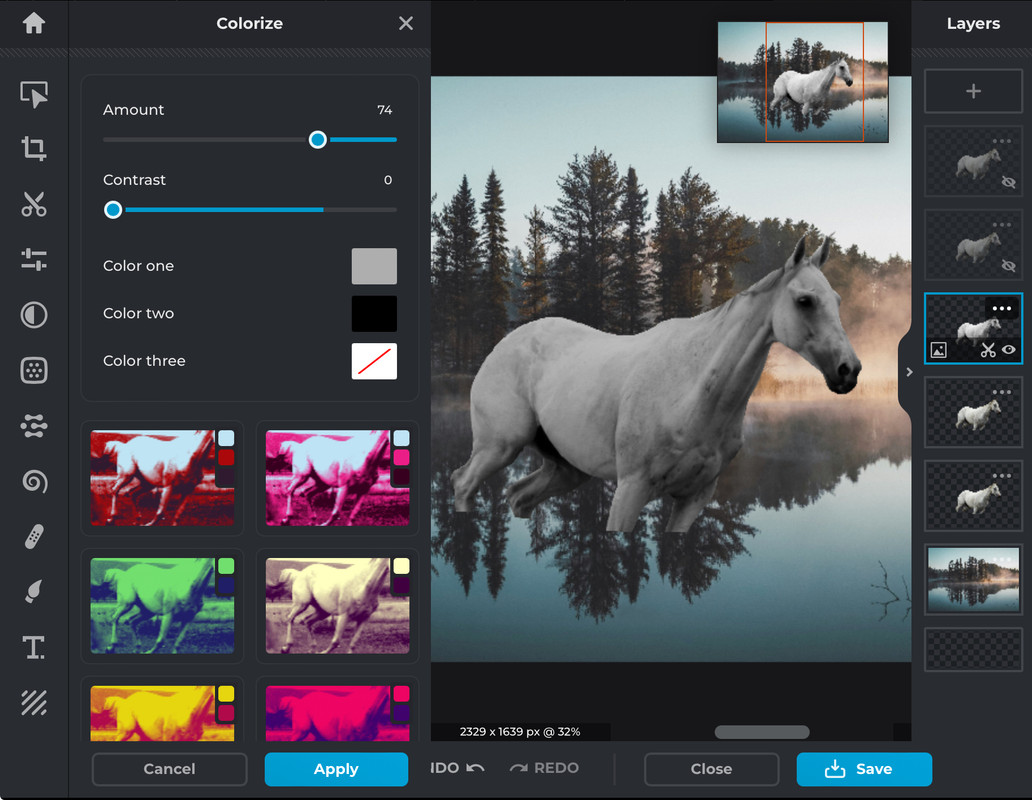 So I tend to double a couple of the horse layers as you can see off to the right, I usually pick around the third horse layer and colour it as a greyscale, I prefer to see everything I am doing so making the top horse layers invisible helps. Then add a plain layer on top of the greyscale horse layer, and jump into Pixlr E, and equip the painting tool 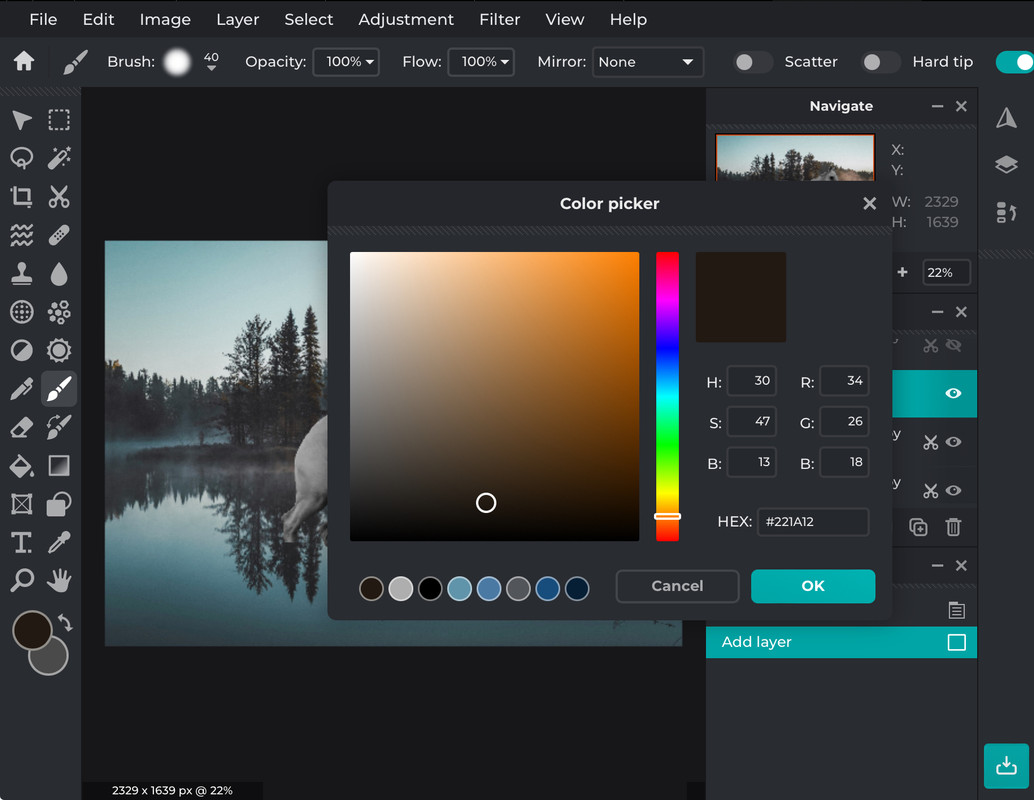 I normally set the brush to about 230-370px and 100% opacity and colour the horse, don't be afraid to be messy 😁 Then I slip back into Pixlr X and lower the opacity to the coloured layer until your happy I then make the horse layer on top of the coloured layer visible, then turn its opacity down, making the horse look a little less fuzzy. 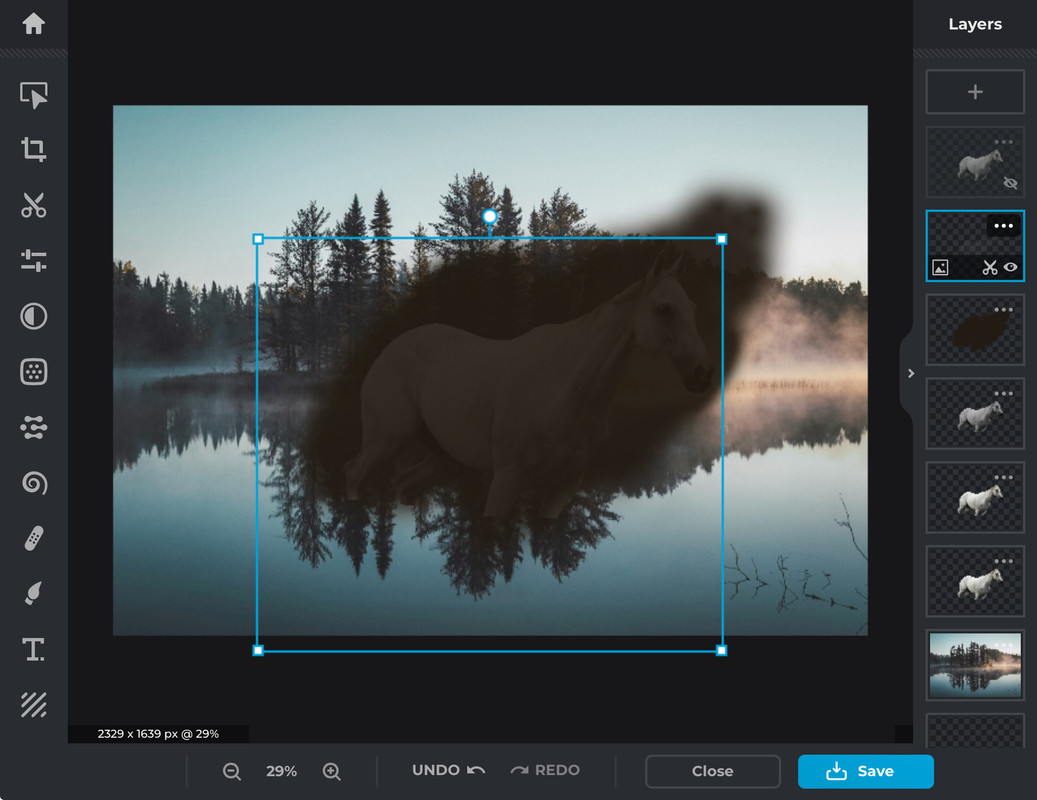 Once you have erased the unneeded colour, make the top horse layer visible, I prefer to use the scissors to make markings, but some times I use the painting brush in Pixlr E, alright, now I remove the top layer with the scissors lasso, then change it to keep instead of remove, still Scissors lasso, and create markings using the scissors 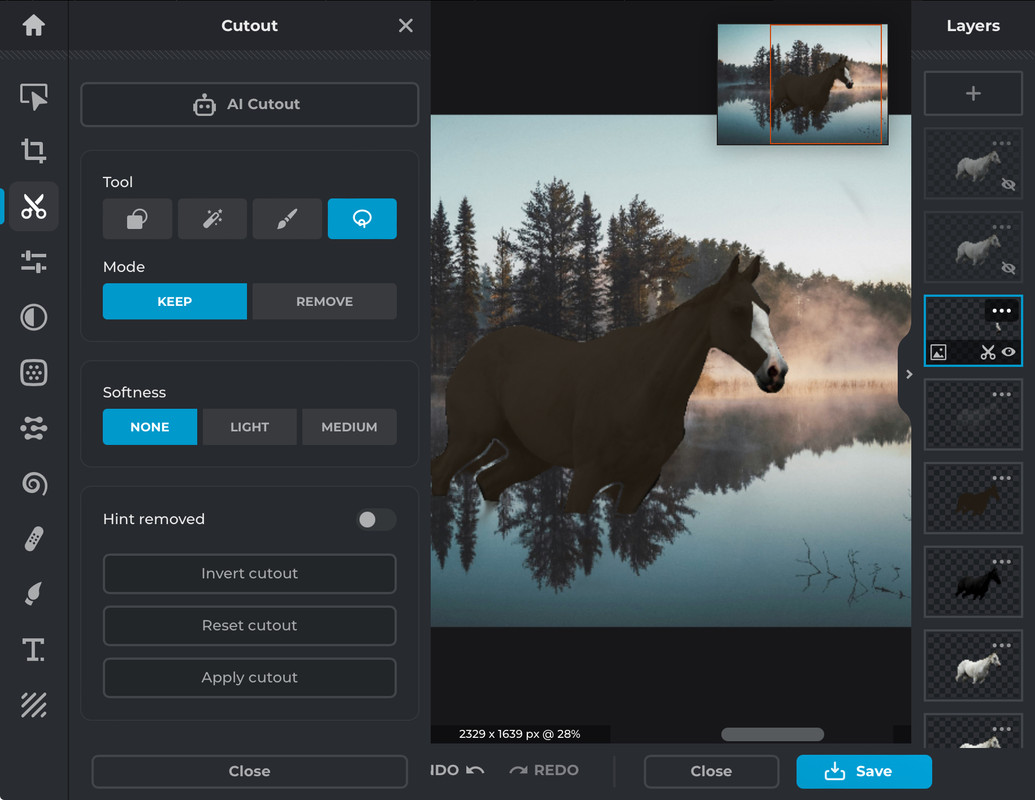 I hope this helps you!
Yes, it does. Thank You!! |
|
|