How To Make A Palette
To make a palette, you will need to go back to the CSS code box. As said above, it is suggested that you use the default code as a base for your palette. Select the default palette from the dropdown. Make sure you rename the palette or else a new palette isn't created (you will just edit the default palette). To change the colors, you will need to change the hex codes. Any hex code will have a # in front of them. You can use the color picker provided or search codes up Google or other search engines. These are the main thing you will be changing.
Overall Site Colors
The first section will change the main chatbox color, the solid colored bars on the stable page, tabs on the forum page, the little headings like "Stable Info" on the stable page, and the section in forums where you can view someone's basic info (their avatar, name, number of forum posts, etc.) as well as the main forum color.
Primary will change the main chatbox color.
Secondary will change the solid color bars, stable and forum page tabs, etc.
Tertiary will change the color of those small little headings.
Quatro will change the player info section in the forums as well as the "main forum color".
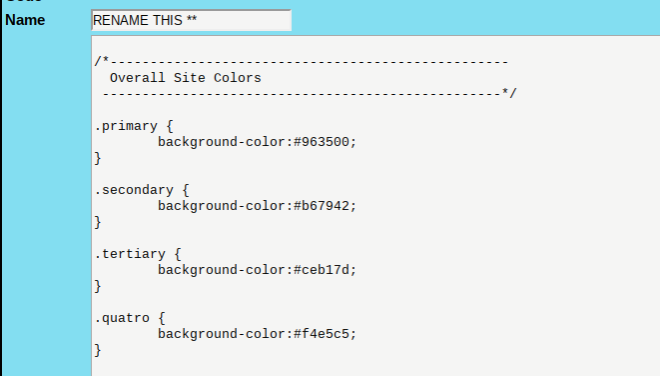
Forum and Page Colors
This changes the color and style of the quotes in forums. You can change the background color and the border color/style. For more CSS border styles, you can search them up on Google or another search engine. These will be styles like solid, dashed, etc. The 3px part allows you to change the thickness of the border. The higher the number, the thicker the border. To make a complete border, you can add the following under border-left (change the info as needed):
border-right: 3px solid #insert hex code;
border-bottom: 3px solid #insert hex code;
border-top: 3px solid #insert hex code;
Below this, you will be able to change the forum alternate color. If you have noticed on the forum page, it alternates colors for each section. The first color you had changed in the overall site colors section. You will be able to choose the second color here.
Under this is the background color. This is the main page color. As you can see in the images, my page background is blue. Change this color to whatever you want, although its best if its not too dark.
The last part of this section is the table background color. This changes the color of the inner Quests color, stable info section, about us, etc.
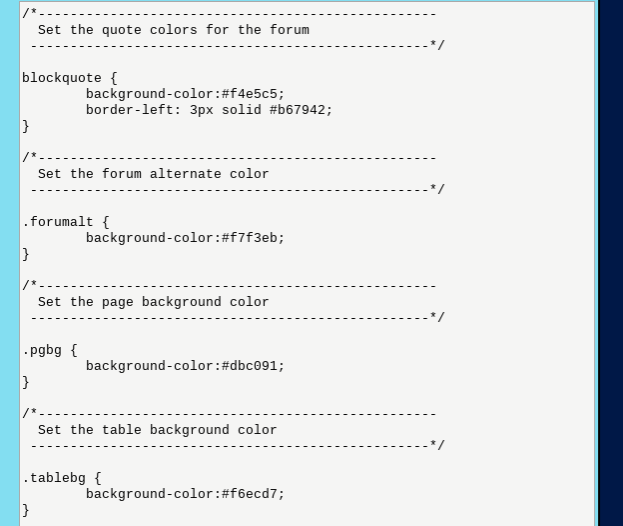
Page Name and Chatbox
Next up is the page name. These are located at the very top of each page. They say what page you are on. You can change this if you like. Some people do, some people don't.
Under this you will be able to change the colors of the main chat and sales chat. I highly recommend making them 2 different colors that you can distinguish apart. You don't want to accidentally post an ad in the main chat, after all.
Below this you can change the form field color and text color. BE CAREFUL! Never change the second hex code color to white if the first hex code is white! This will result in forum text and form field text to not be visible unless you highlight the text. The first hex code allows you to change the color of where you type into the chatbox or reply to someone's PM. The second changes the text color (Don't change it to white!)
The last part under this allows you to change the hover color over the stable page tabs (Our Stable, Profile, Events And Games).
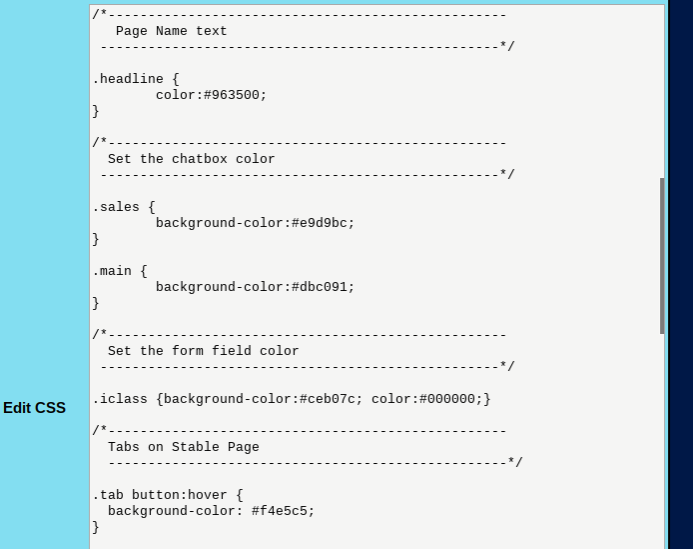
Mail Page and Blogs
This next section allows you to change the tabs on the mail page and blog pages. The first hex code changes the overall color. The second changes the tab color and the third changes the hover color. The last one also changes the hover color. The fourth one changes the color of an active tab.
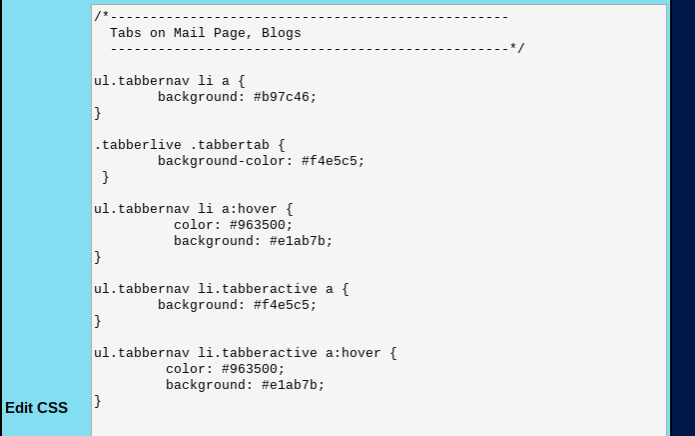
Chatbox, Quests, and Status Bar
This section changes your chatbox and quest headers, as well as the status bar (this is the bar at the top with the time, weather, etc.). The first hex code changes the text of the chatbox and quest headers. The second changes the background of it. You can remove the gradient or change the gradient/pattern if you'd like by removing or changing the URL. The third hex code changes the status bar color.
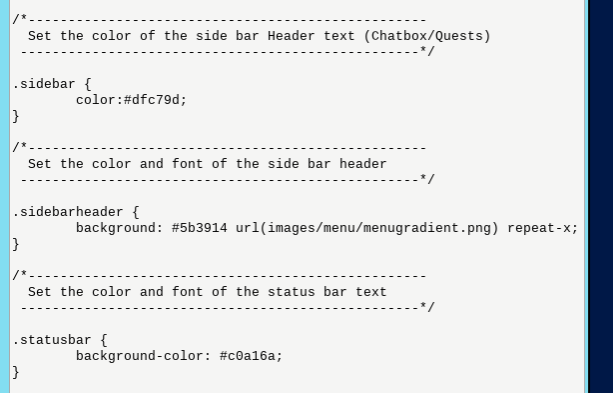
Site Fonts and Font Colors
This part changes the color of the font and the type of font. To find fonts that can be used with CSS coding, search them up on Google or another search engine. You can change the size (px part of the coding) and the color (anything with the #). You can also change link colors and hover colors. Anything with coding like the picture below changes the site fonts and colors. Each will have a heading that describes what they change.
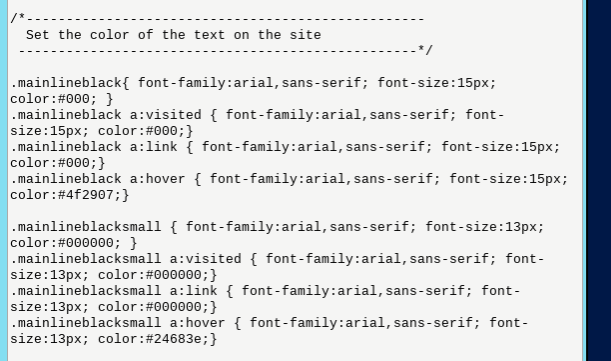
Header and Background
You can change the header and background of the site using the following bits of coding! All you have to do is take the URL of an image (must comply with HEE's art/image rules!) and paste them in the appropriate section. Make sure you put credits on the banner and credits for the background in your about us!
The first section changes the background. Replace the URL in parenthesis with the new image URL. If it doesn't fit length wise, you can change the hex code below the URL to the color of the image or what you think looks best.
The last part changes the header. Headers must be 858x150 in dimensions. Just copy and paste the URL where the HEE URL is in parenthesis.
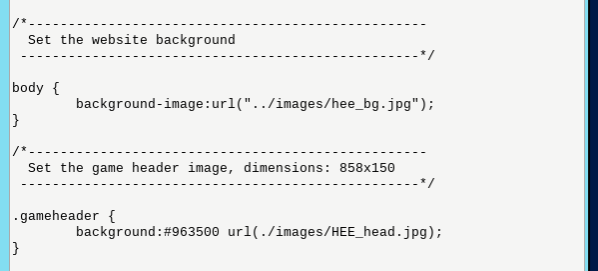
Make sure you hit that save button! Otherwise all your work doesn't save!